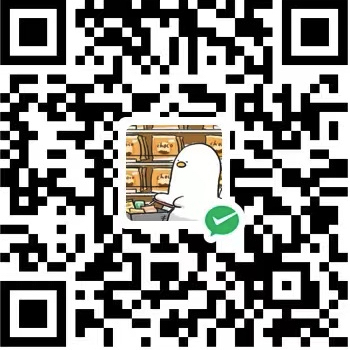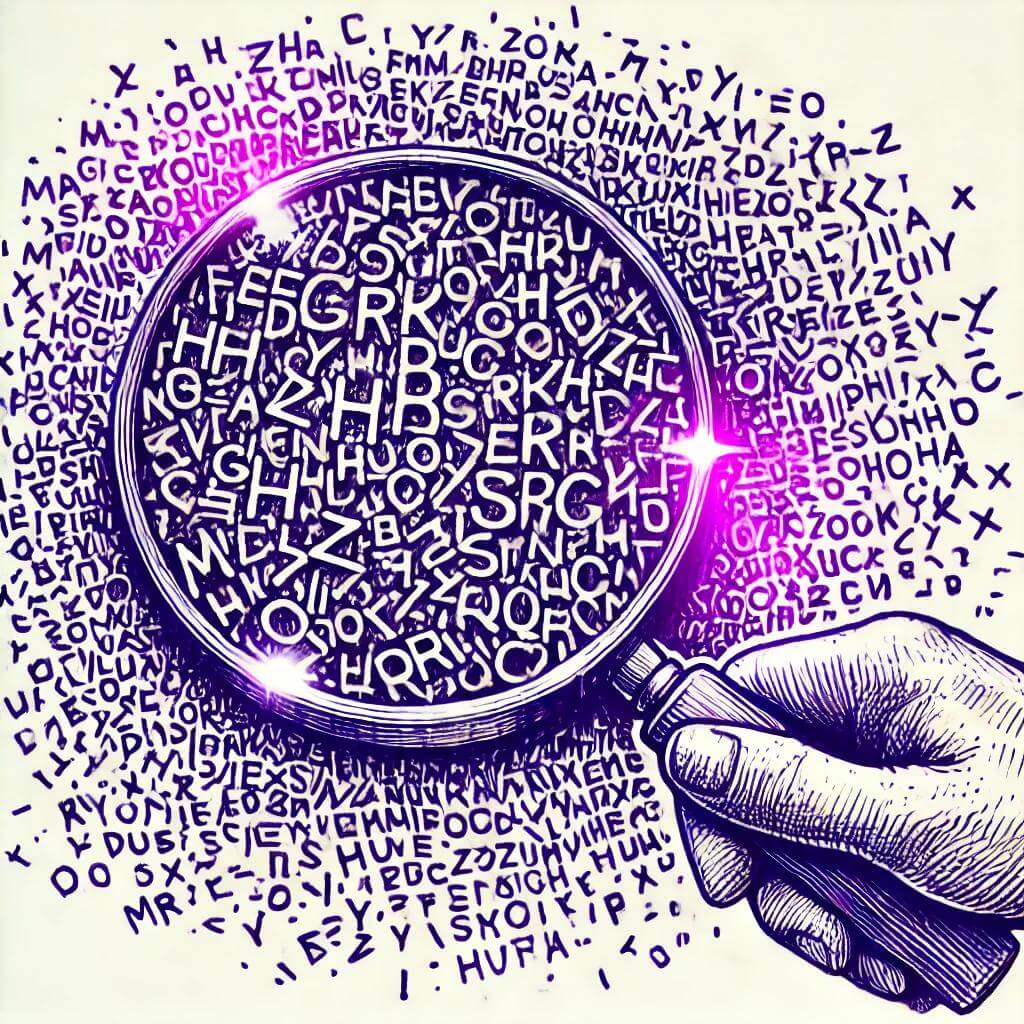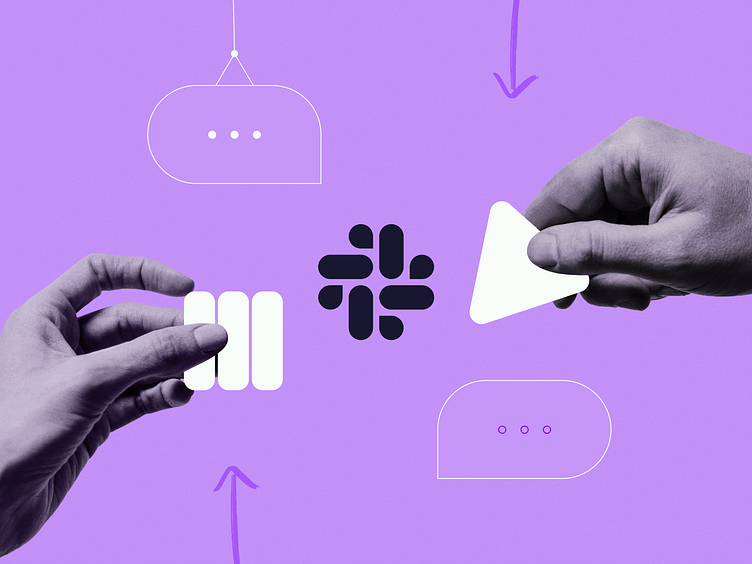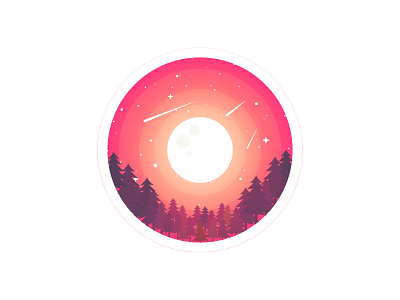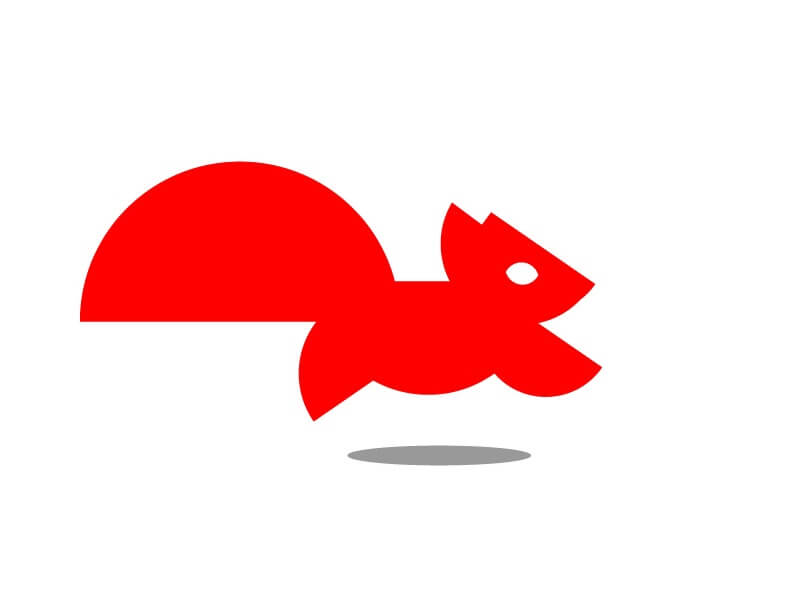git常用命令
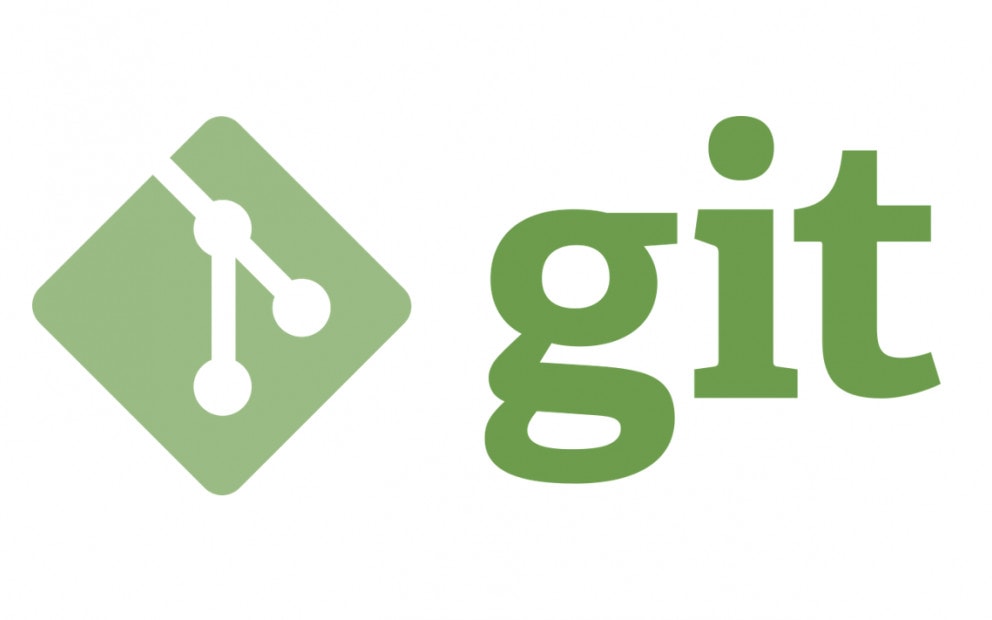
git常用命令
决明1. 创建仓库命令
git init: 初始化仓库就是在当前目录下创建一个.git 目录,用于存储 Git 所需的元数据和文件版本记录。该目录包含了 objects、refs/head、refs/tags 和模板文件等基本部分。git clone [url]: 拷贝一份远程仓库,也就是下载一个项目和它的整个代码历史。
2. 配置
git config --list: 显示当前的 Git 配置git config -e [--global]: 编辑 Git 配置文件git config [--global] user.name "[name]" / git config [--global] user.email "[email address]": 设置提交代码时的用户信息
3. 增加/删除文件
git add [file1] [file2] ...: 添加指定文件到暂存区git add [dir]: 添加指定目录到暂存区,包括子目录git add .: 添加当前目录的所有文件到暂存区git add -p: 添加每个变化前,都会要求确认,对于同一个文件的多处变化,可以实现分次提交git rm [file1] [file2] ...: 删除工作区文件,并且将这次删除放入暂存区git rm --cached [file]: 停止追踪指定文件,但该文件会保留在工作区git mv [file-original] [file-renamed]: 改名文件,并且将这个改名放入暂存区
4. 代码提交
git commit -m [message]: 提交暂存区到仓库区git commit [file1] [file2] ... -m [message]: 提交暂存区的指定文件到仓库区git commit -a: 提交工作区自上次 commit 之后的变化,直接到仓库区git commit -v: 提交时显示所有 diff 信息git commit --amend -m [message]: 使用一次新的 commit,替代上一次提交。如果代码没有任何新变化,则用来改写上一次 commit 的提交信息git commit --amend [file1] [file2] ...: 重做上一次 commit,并包括指定文件的新变化
5. 分支
git branch: 列出所有本地分支git branch -r: 列出所有远程分支git branch -a: 列出所有本地分支和远程分支git branch [branch-name]: 新建一个分支,但依然停留在当前分支git checkout -b [branch]: 新建一个分支,并切换到该分支git branch [branch] [commit]: 新建一个分支,指向指定 commitgit branch --track [branch] [remote-branch]: 新建一个分支,与指定的远程分支建立追踪关系git checkout [branch-name]: 切换到指定分支,并更新工作区git checkout -: 切换到上一个分支git branch --set-upstream [branch] [remote-branch]: 建立追踪关系,在现有分支与指定的远程分支之间git merge [branch]: 合并指定分支到当前分支git cherry-pick [commit]: 选择一个 commit,合并进当前分支git branch -d [branch-name]: 删除分支git push origin --delete [branch-name] 或 git branch -dr [remote/branch]: 删除远程分支
6. 标签
git tag: 列出所有 taggit tag [tag]: 新建一个 tag 在当前 commitgit tag [tag] [commit]: 新建一个 tag 在指定 commitgit tag -d [tag]: 删除本地 taggit push origin :refs/tags/[tagName]: 删除远程 taggit show [tag]: 查看 tag 信息git push [remote] [tag]: 提交指定 taggit push [remote] --tags: 提交所有 taggit checkout -b [branch] [tag]: 新建一个分支,指向某个 tag
7. 查看信息和历史
git status: 显示有变更的文件git log: 显示当前分支的版本历史git log --stat: 显示 commit 历史,以及每次 commit 发生变更的文件git log -S [keyword]: 搜索提交历史,根据关键词git log [tag] HEAD --pretty=format:%s: 显示某个 commit 之后的所有变动,每个 commit 占据一行git log [tag] HEAD --grep feature: 显示某个 commit 之后的所有变动,其”提交说明”必须符合搜索条件git log --follow [file] 或 git whatchanged [file]: 显示某个文件的版本历史,包括文件改名git log -p [file]: 显示指定文件相关的每一次 diffgit log -5 --pretty --oneline: 显示过去 5 次提交git shortlog -sn: 显示所有提交过的用户,按提交次数排序git blame [file]: 显示指定文件是什么人在什么时间修改过git diff: 显示暂存区和工作区的差异git diff --cached [file]: 显示暂存区和上一个 commit 的差异git diff HEAD: 显示工作区与当前分支最新 commit 之间的差异git diff [first-branch]...[second-branch]: 显示两次提交之间的差异git diff --shortstat "@{0 day ago}": 显示今天你写了多少行代码git show [commit]: 显示某次提交的元数据和内容变化git show --name-only [commit]: 显示某次提交发生变化的文件git show [commit]:[filename]: 显示某次提交时,某个文件的内容git reflog: 显示当前分支的最近几次提交
8.远程同步
git fetch [remote]: 下载远程仓库的所有变动(远程新增或删除分支都能显示)git remote -v: 显示所有远程仓库git config [--global] user.name "[name]" / git config [--global] user.email "[email address]": 设置提交代码时的用户信息git remote show [remote]: 显示某个远程仓库的信息git remote add [shortname] [url]: 增加一个新的远程仓库,并命名git pull [remote] [branch]: 取回远程仓库的变化,并与本地分支合并git push [remote] [branch]: 上传本地指定分支到远程仓库git push [remote] --force: 强行推送当前分支到远程仓库,即使有冲突git push [remote] --all: 推送所有分支到远程仓库
9.撤销
git checkout [file]: 恢复暂存区的指定文件到工作区git checkout [commit] [file]: 恢复某个 commit 的指定文件到暂存区和工作区git checkout .: 恢复暂存区的所有文件到工作区git reset [file]: 重置暂存区的指定文件,与上一次 commit 保持一致,但工作区不变git reset --hard: 重置暂存区与工作区,与上一次 commit 保持一致git reset [commit]: 重置当前分支的指针为指定 commit,同时重置暂存区,但工作区不变git reset --hard [commit]: 重置当前分支的 HEAD 为指定 commit,同时重置暂存区和工作区,与指定 commit 一致git reset --keep [commit]: 重置当前 HEAD 为指定 commit,但保持暂存区和工作区不变git revert [commit]: 新建一个 commit,用来撤销指定 commit。后者的所有变化都将被前者抵消,并且应用到当前分支git stash: 暂时将未提交的变化移除,稍后再移入git stash pop: 暂时将未提交的变化移除,稍后再移入
10.其他
git archive: 生成一个可供发布的压缩包git repack: 打包未归档文件git count-objects: 计算解包的对象数量git help 或 git --help: Git 帮助,查看 git 相关命令,如果想看某个特定命令的具体细节,可使用 git [命令] –help,如 git commit –help 表示查看提交相关命令的帮助
11. 常见场景
11.1 创建分支
本地创建分支
git checkout -b your_branch |
分支推送到远程存储库源并跟踪它
git push -u origin your_branch |
11.2 删除分支
本地删除分支的命令
git branch -d "branch name" |
请注意,-d 选项是 --delete 的缩写,仅当分支完全合并到其父分支中时才会删除该分支。如果你有未合并的更改,那么它不会删除分支,并且你将收到错误提示。如果要删除分支,无论合并状态如何,都需要强制删除分支。你可以使用以下命令强制删除本地分支
git branch -D <branchName> |
删除 Git 远程分支
git push origin -d "branch name” |
要确认远程跟踪分支是否被删除,可以运行以下命令:
git branch –remotes |
11.3 要排除的文件已经被上传到远程 Git 仓库怎么办
mac 有个毒瘤文件就是 DS_Store,如果没有全局排除掉那么上传新项目的时候很容易就被上传。还有一些其他的构建文件如果没有设置好.gitignore 也会被上传。
有的时候排除文件在我们项目过一段时间后才想起来添加,但是那时候远程库已经有了。这个时候即使我们添加排除,远程库中的排除文件也不会被删除。那么我们就需要清除掉远程库的内容。
确保排除文件
我们确保排除文件.gitignore已经编辑完成。
清理 Git 缓存
我们需要清理不必要文件的 Git 缓存。
使用以下命令,这个命令会递归地从缓存中移除所有在 .gitignore 文件中定义的文件和文件夹:
git rm -r --cached . |
进行提交
清理完成后我们就可以在 Github 客户端等 GIt 客户端中重新进入 add、commit 等流程了。如果你没有使用客户端,也可以通过代码操作:
git add . |
11.4 git 撤销已经 push 到远程仓库的 commit
经提交到远程仓库的 commit,想要撤销可以通过 reset 或者 revert 来撤销,使用 reset 撤销时会把撤销的 commit 信息一同删除,revert 撤销时保留 commit 信息生成一个新的撤销的 commit
使用 reset
git reset --hard commit_id 回退到指定 commit,或者git reset --hard HEAD^n 回退到上 n 个 commit;
git push -f origin branch_name 提交
放弃本地修改强制拉取最新的 commit
git reset --hard origin/branch_name
11.5 git rebase 和 merge
git merge
git merge 的优势是它保留了分支的结构与历史提交目录,但同时这也导致了提交历史会被大量的 merge 污染
git rebase
rebase 命令是一个经常听到,但是大多数人掌握又不太好的一个命令。rebase 合并往往又被称为 「变基」
它是将把所有的提交压缩成一个 patch 。然后把 patch 添加到目标分支里。rebase 与 merge 不同的是,rebase 通过为原始分支中的每个提交创建全新的 commits 来重写项目历史记录
以 master 分支为基,对 feature 分支进行变基:
git checkout feature |
git rebase 的优势是可以获得更清晰的项目历史。首先,它消除了 git merge 所需的不必要的合并提交;其次,rebase 会产生完美线性的项目历史记录,你可以在 feature 分支上没有任何分叉的情况下一直追寻到项目的初始提交。
但是, rebase 会丢失合并提交的上下文, 使我们无法看到真实的更改是何时合并到目标分支上的
交互式 Rebase
这个命令比 git rebase 更为强大,它将会在 commits 移动到新分支时更改这些 commits ,通常,这用于在合并 feature 分支到 master 之前清理其杂乱的历史记录。
git checkout feature |
这将打开一个文本编辑器,列出即将移动的所有提交:
pick 6633b5a Message for commit #1 |
它清晰地展示了分支在 rebase 后的样子。通过重新调整,提交历史可以变成任何你想要的样子。
消除这种无意义的提交使你的功能历史更容易理解。这是 git merge 根本无法做到的事情。
至于 commits 条目前的 pick、fixup、squash 等命令,在 git 目录执行 git rebase -i 即可查看到,大家按需重排或合并提交即可,注释说明非常清晰,在此不做过多说明
git merge vs git rebase
git merge:
- 记录下合并动作,很多时候这种合并动作是垃圾信息
- 不会修改原 commit ID
- 冲突只解决一次
- 分支看着不大整洁,但是能看出合并的先后顺序
- 记录了真实的 commit 情况,包括每个分支的详情
git rebase:
- 改变当前分支 branch out 的位置
- 得到更简洁的项目历史
- 每个 commit 都需要解决冲突
- 修改所有 commit ID